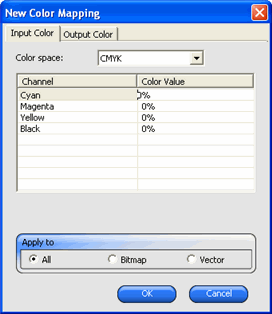Adding New Colors
You can add new color mappings to the list, even if the original colors are not contained in the job. This may be useful if you want to save the color mappings to a preset file for use with other print jobs, for instance.
For example: if you know that most of your jobs contain the spot color Company_Logo_Purple, you can add a color mapping for that color even if it doesn't appear in the current job. You can then save all the color mappings to a preset file, and reapply them to future jobs in one step.
- Click New.
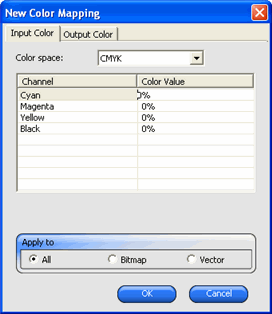
- From the Input Color tab, adjust the following:
- Set Color Space to the color space of the new color.
- Enter the Color Values for the new color, as they would appear in a job.
- From the Output Color tab, adjust the following:
- Set Color Space to the color space you want to use to specify the output color.
- Enter the color values for the output color.
- Set the amount of Tolerance per sample.
- Check whether you want the color mapping to apply to Bitmap objects, Vector objects or All objects.
- Click OK.