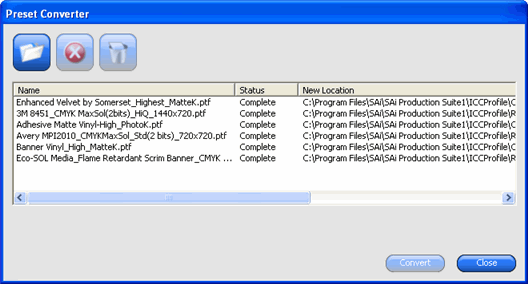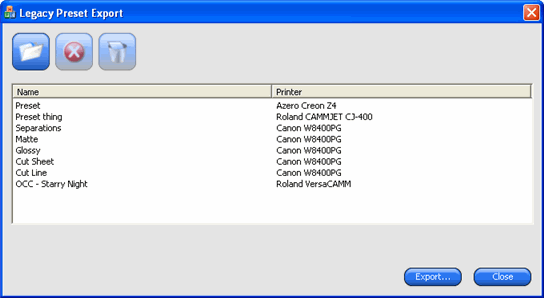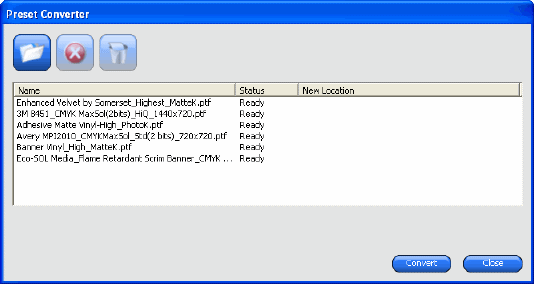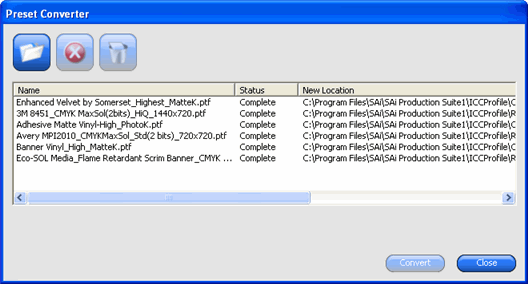Converting Legacy Presets
Before you use the software, we recommend converting your .ptf presets from a previous version of the software to the new output profile format (.icc). Once you convert the old presets, each new output profile will retain the same name as its old preset counterpart and have an .icc file extension.
Once you convert the legacy presets, the converted output profiles are automatically sorted by device setup in the ICCProfile folder.
The converted presets are saved to a new location and will not replace the old presets.
To convert your old presets to the new format:
- Do one of the following:
- If the old software is no longer activated on your computer:
- Navigate to the folder where you installed the new software and open SAi\SAi Production Suite.
- Double-click the Legacy PTF Exporter shortcut.
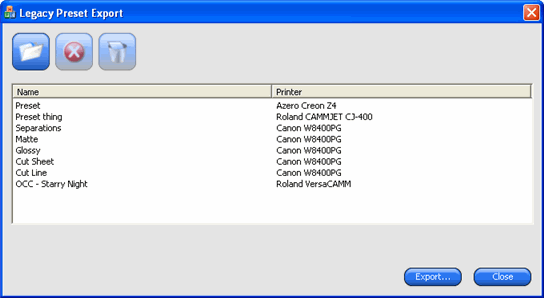
- Click the Select application folder button.
- Navigate to the old software folder and select the ICC Profile folder.
- Click OK.
- To remove a preset from the list, select it and click the Remove from preset list button.
- Click the Export button to export the old presets as .ptf files.
- Select the folder where you would like the presets to export to and click OK.
- Click OK and then Close.
- If the old software is still activated on your computer:
- From the File menu, select Export Preset.
- Select all the presets that you want to convert and click Export.
- Select the folder where you want to save the exported presets and click OK.
- In the new software, open the Color Profiler:
- From the Setup menu, select Color Profiler.
- From the setup tab menu, select Color Profiler.
- From the Color Profiler main window, click the Convert Legacy Preset button.
- To add presets to be converted, click the Add Presets button.
The Preset Converter only accepts .ptf files.
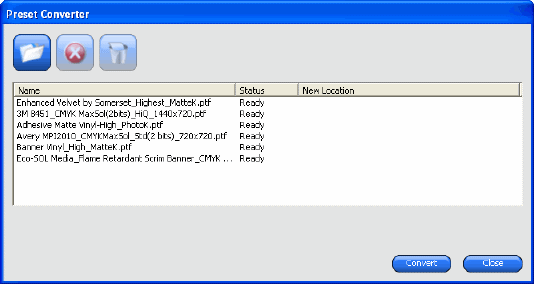
- Navigate to the folder where you exported the presets.
To convert presets from different devices at the same time, click the Add Presets button and navigate to different folders as many times as needed.
- Click Convert to convert the selected presets to the new format.
- The new location of the converted presets is displayed in the Preset Converter window.
The converted output profiles are automatically sorted by device setup in the ICCProfile folder.