Basic Job Properties displays only the settings that are essential to processing your job.
To access Basic Job Properties, click the Basic job properties button from the Job Properties dialog.
The left side of the dialog contains the basic settings to process a job. The right side contains a preview pane that displays the job as it appears on the output.
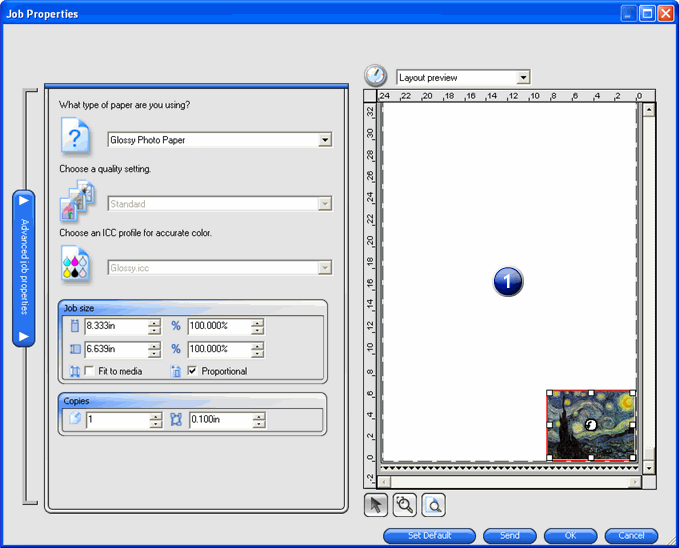
1. Preview Pane
|
Use to select or move a job in the preview pane. |
|
Zooms in at twice the magnification of the current view. The point you click on will become the center of the view. Hold Ctrl and click to zoom out to half the magnification of the current view. The point you click on will become the center of the view. Click and drag to magnify one particular portion of the design area. |
|
Adjusts the view to fit the design area size. |