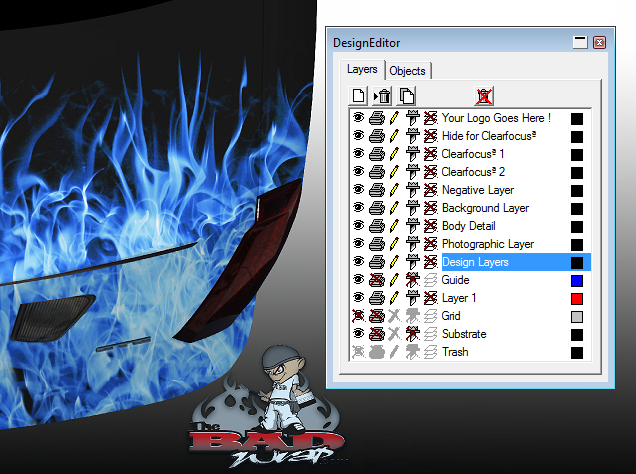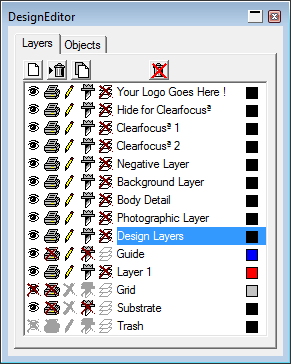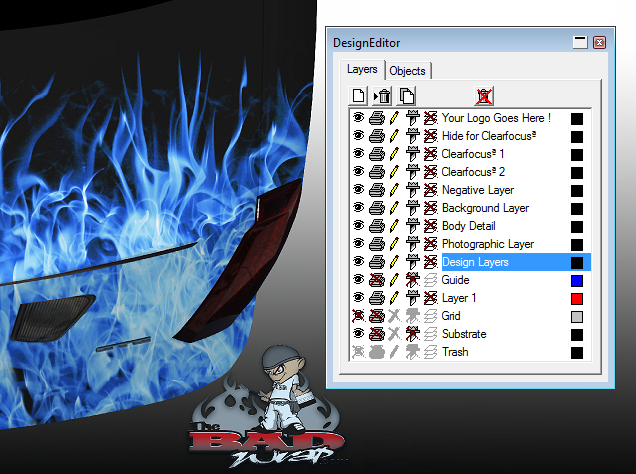Designing with the Bad Wrap™ in DesignEditor
You can use special layers in the software to design a Bad Wrap vehicle wrap. Simply drag and drop design elements directly onto the template. The imported images automatically adjust for windows, lights, door handles, and other details. (For system requirements and more information, visit www.TheBadWrap.com.)
To design a Bad Wrap vehicle wrap:
- From the File menu, select Open.
- From the Files of Type dropdown menu, select TIFF for Bad Wrap. Choosing this option will ensure that the file is imported with all layers intact.
- Browse your computer for a Bad Wrap template file and click Open.
- When asked if you want to open the file as a single layer, choose No. As the file imports, you can view the progress in the Status bar in the lower-left corner of the design window.
- Open the DesignEditor and expand the window to view all of the layers that imported from the file.
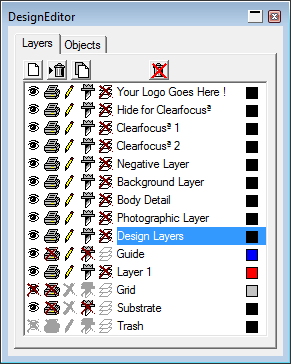
- Now you're ready to import a design element. Be sure to have the Design Layers layer selected so that the image is correctly placed over the template.