A small padlock icon appears at the starting point of each locked object. In some cases a Control Point will overlap a padlock.
You can change a padlock's position by changing the starting point of an object's path. This must be done before locking the object. (See Changing Starting Point for more information.)
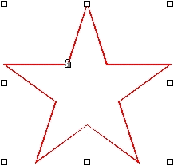
Locked object with a padlock symbol