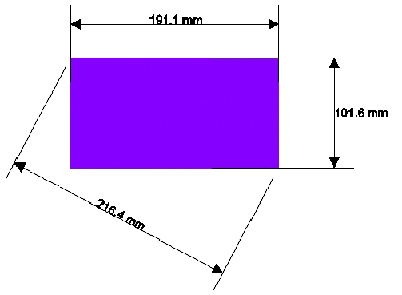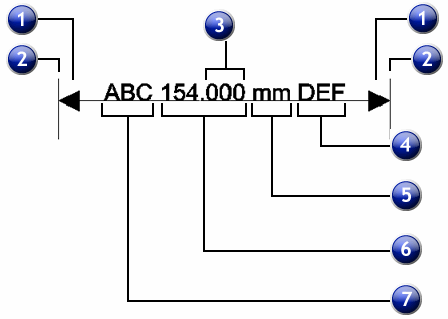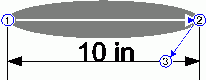Creating Dimensioning Lines
The Dimension tool allows you to create dimensioning lines between two points in your design. The dimension lines can be horizontal, vertical, or diagonal.
When you are creating a dimension label, the Snap to Point feature is automatically enabled.
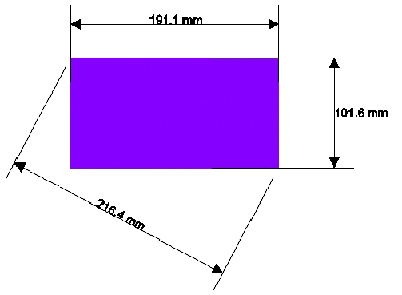
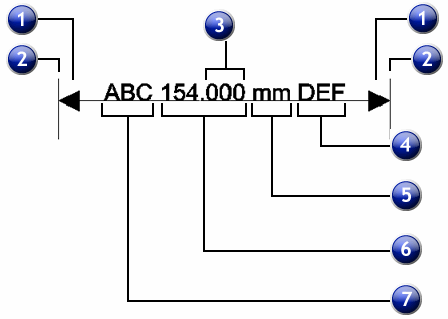
1. Arrow
|
2. Sideline
|
3. Trailing Zeros
|
4. Suffix
|
5. Unit
|
6. Dimension Value
|
7. Prefix
|
|
- From the Measurement toolbar, select a Dimension tool.



- Click the point where the dimension line will start.
- Either click the point where the dimension line will end, or drag from the start point to the ending point. As you move the cursor, a line displays the direction you are moving.
- Click a third time to set the distance between the dimension line and the starting and ending points.
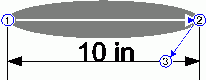
- Hold Shift to constrain the line angle to the increment set in the Constrain angle (default = 45 degrees).
- Hold Ctrl (command in Macintosh) to constrain the dimension lines to be perpendicular to the object.