To set application preferences, from the Edit menu select Preferences.
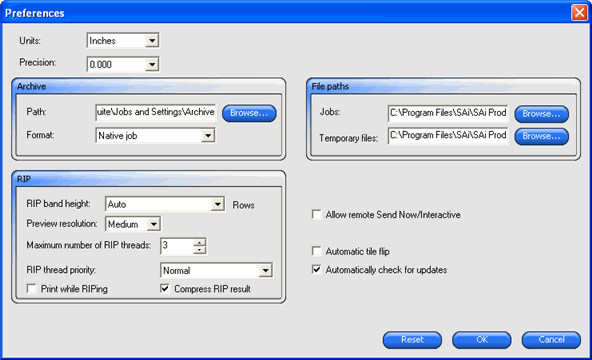
Adjust the following parameters:
Units |
The units of measurement displayed. |
|||||||||||||
Precision |
The degree of precision to use with measurements. |
|||||||||||||
Archive |
Select the path and format in which archived jobs are stored. |
|||||||||||||
|
Path |
Choose the folder where jobs are saved. |
||||||||||||
|
Format |
Select the format in which jobs are saved. |
||||||||||||
RIP |
Adjust RIP settings. |
|||||||||||||
|
RIP band height |
Sets the band size that is processed during RIPing. Small values allow large files to RIP, but will take longer to process. |
||||||||||||
|
Preview resolution |
Sets the resolution of the Preview Pane in the Job Properties dialog to Low, Medium or High. |
||||||||||||
|
Maximum number of RIP threads |
Sets the number of jobs that can be RIPed at one time. One RIP thread is required for each file being RIPed, and one RIP thread is required to generate a preview for each file. |
||||||||||||
|
RIP thread priority |
Sets the priority of the RIP thread in the Job Properties dialog to High, Above Normal, Normal, Below Normal or Low. |
||||||||||||
|
Print while RIPing |
Allows RIPing and printing the job simultaneously. RIPing and printing simultaneously may affect overall performance. |
||||||||||||
|
Compress RIP result |
Reduces the size of the RIPed job file using file compression. |
||||||||||||
File paths |
Sets the folders which will be used for the following: |
|||||||||||||
|
Jobs |
The folder in which job files are stored. |
||||||||||||
|
Temporary files |
The folder for temporary files that are created during the processing of jobs. RIPing files requires a significant amount of storage space. If the drive on which the temp directory has only a small amount of storage space, you may want to consider relocating the temp directory to a drive with more available storage space. |
||||||||||||
Allow remote Send Now/ Interactive |
Allows Send Now and Interactive from a remote design station. |
|||||||||||||
Auto load preview on adding job |
Automatically generates a preview for each job as it is added to the Queue. Activating this setting may slow the speed of loading jobs in the Hold Queue. |
|||||||||||||
Automatic tile flip |
Rotates every other printed tile to 180° so that adjacent vertical edges always print with the same side of the print head to help them match up cleanly. |
|||||||||||||
|
|
|
|
|
|
|
||||||||
|
|
L |
R |
L |
R |
|
L |
R |
R |
L |
|
|||
Automatically check for updates |
Allows the software to check for updates each time Softkey connects to the Internet to recheck for a valid activation. See Auto Update Alert for more information. This option is only available if you have Softkey installed. |
|||||||||||||