The Job Estimation tab computes the price of the job, while the Estimation Editor tab allows you to adjust pricing parameters. See Using Job Estimation for more information.
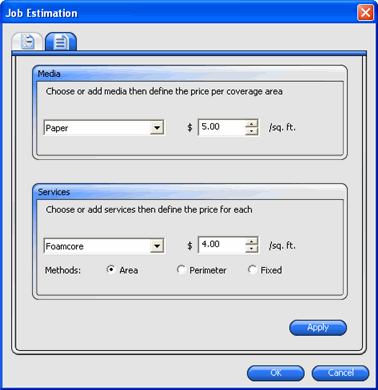
Estimation Editor
Media |
Sets types of media and their associated prices so that they are reflected in the Job Estimation tab. |
|||
|
Media |
Use this list to store media types and their prices. Once you apply the settings, they are reflected in the Job Estimation tab.
|
||
|
Price |
The price associated with the selected media type. To change the price of the selected media, enter a new price and click Apply. |
||
Services |
Sets any types of additional services and their associated prices so that they are reflected in the Job Estimation tab. |
|||
|
Services |
Use this list to store additional services and their prices. Once you apply the settings, they are reflected in the Job Estimation tab.
|
||
|
Price |
The price associated with the selected service. To change the price of the selected service, enter a new price and click Apply. |
||
|
Methods |
Sets the type of measurement used to determine price for the selected service. |
||
|
|
Area |
Uses a measurement of the job's area. |
|
|
|
Perimeter |
Uses a measurement of the job's perimeter. |
|
|
|
Fixed |
Uses a constant price, regardless of job size. |
|
Apply |
Applies all changes to the Estimation Editor tab so that they are reflected in the Job Estimation tab. |
|||