To display a Gradient Editing Line in the object where the gradient is applied, click the Edit Gradient button in the Fill/Stroke Editor - Fill tab.
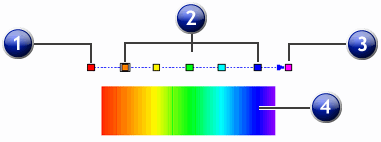
1. Start Color icon |
2. Intermediate Color icons |
3. End Color icon |
4. Object where gradient is applied |
With your mouse, you can do any of the following:
A "+" indicator will appear at the base of the Fill icon when you are close enough to the Gradient Editing Line to add the new color.
The Gradient Editing Line can be placed outside the object.
To turn off the Gradient Editing Line, click the Edit Gradient button (or press Esc on the keyboard).