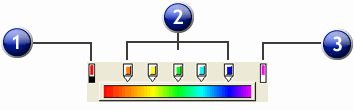Editing Gradients Using the Edit Bar
In the Fill/Stroke Editor - Fill tab and the Advanced Settings dialog box, you can adjust a gradient using the Edit Bar.
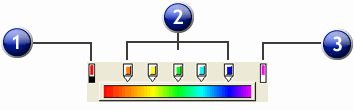
1. Start Color icon
|
2. Intermediate Color icons
|
3. End Color icon
|
Use the Edit Bar in the Fill/Stroke Editor - Fill tab to:
- Select a Node Color icon by clicking on it.
- Drag a color icon to reposition it.
- Change a gradient color by dragging a color from the swatch table onto an existing color icon.
- Add a color icon by dragging a color from the swatch table onto the blank space above the Edit Bar.
Use the Edit Bar in the Advanced Settings dialog box to:
- Change the Name of a gradient.
- Add a gradient to a swatch table.
- Select a color icon by clicking on it.
- Reposition a color icon by dragging it or by using the Position field.
- Add a color icon by clicking in the blank space above the Edit Bar.
- Change the color of an icon by using the Node Color dropdown list. [ICON]
Use either Edit Bar to: