In the Brushes tab, you can set the shape and size of a brush.
Some brushes display a small red number in the lower-left corner. This is the brush size in pixels. The red number appears when the brush height or width exceeds 20 pixels.
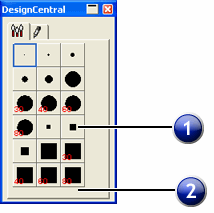
Brush tab
1. Double-click to change the shape of an existing brush. |
2. Click here to create a new brush. |
The Brush Options dialog box appears.
Newly added brushes are appended to the bottom of the palette.
Enter or adjust the following brush properties:
Size |
Sets the height and width of the brush. |
Hardness |
Adjusts how the brush will dissolve into the original image. |
Rotate |
Sets the brush's angle of rotation. |
Style |
Lets you choose a rectangular or elliptical shape for the brush. |
(There is no easy way to reposition a deleted brush.)