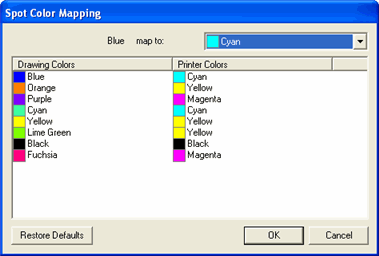Printing with Spot Colors
Some printers support spot color inks. Spot colors are used to reproduce colors that are difficult to produce using standard inks. If your printer supports spot colors, you can use the following steps to print them.
- Use the spot color swatch tables for your printer to create your design.
The software already comes with spot color libraries specific for printers that support spot color printing. If a certain color is not listed in the color library you should create the color and define it as a spot color.
- From the File menu, select RIP and Print.
- Select the Advanced tab.
- In the Miscellaneous settings group, check Print spot colors.
- Click the Spot color mapping button.
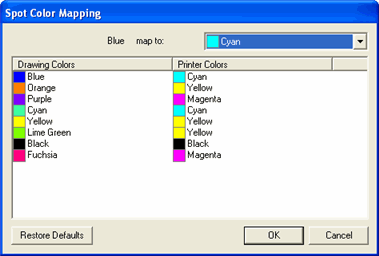
- Select the drawing color for which you want to change the mapping and select the Printer color from the map to list. Select Print as process color if you want to print that color using process colors (CMYK). Select Skip to disable the color.
- Click OK.
- Set the appropriate options in the RIP and Print dialog and select Send to print the job.
The printer or the Production Manager will prompt whenever you have to change the spot color ink in the printer.