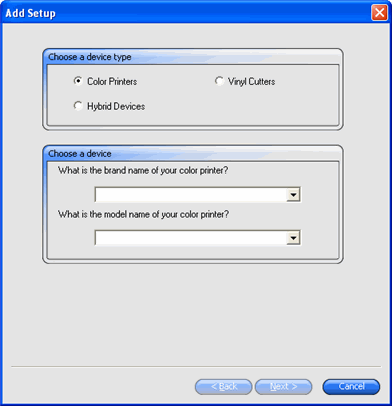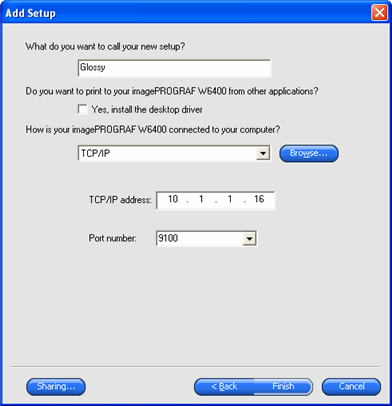- From the Setup menu, select Add Setup.
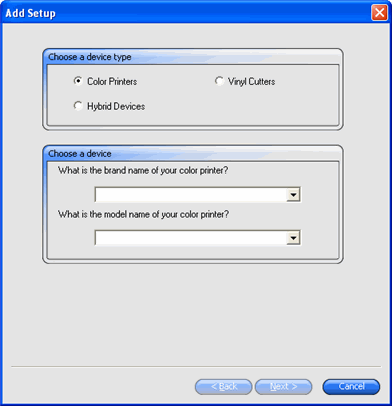
- Select the type of device you want to set up.
Vinyl cutters are only supported as part of a "virtual hybrid." See Contour Cutting and Virtual Hybrid Output for more information.
- Select the brand name and model name of the output device from the lists and click Next.
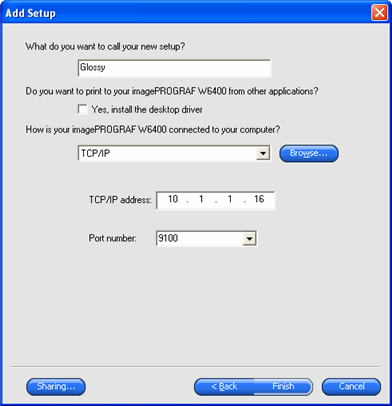
- Edit the setup name. This name also acts as the default hot folder name.
- Check Yes, Install the desktop driver to make the device available as a standard printer to other programs on your computer.
To print to this device from a different Windows PC or a Macintosh running OS X, you must install a desktop driver for the printer.
- Select the type of port the output device uses for communication. If necessary, edit the communications settings for the chosen port. See Editing Setup Properties for more information.
If TCP/IP is available for the network output device, use TCP/IP. If not, you should choose LPR.
- Click Finish.