Output Size Compensation allows you to measure slight variations in output size and compensate for them.
You must set up Output Size Compensation separately for each output device setup. Output size compensation does not affect the size of the job as it appears in the Job Properties dialog.
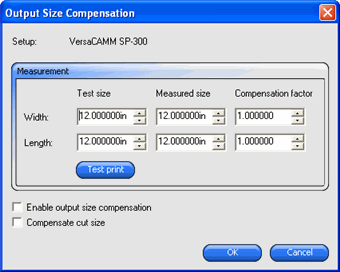
If you turn this option on, the Test print button will change to Test cut.
For best results, the print should be as large as possible while still fitting onto the output media.
The software automatically calculates the compensation factors that will scale the output size to compensate for the difference between the test size and the measured size.