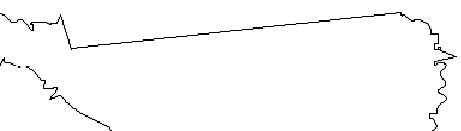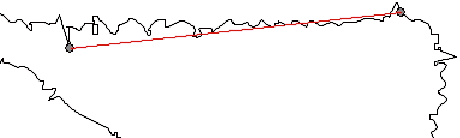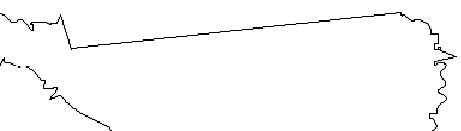Straightening Lines
The Straighten Points tool is used to straighten a section of a path. In some cases, when you trace an image, extra points are added to the traced path. Use this tool to eliminate these points.
- Select the Straighten Points tool.

The Straighten Points tab appears in DesignCentral.
- Place the cursor over the path.
- Click the point where the straight line will begin.
- Click the point where the straight line will end.
- Drag the start and end points to adjust the position of the straight line.
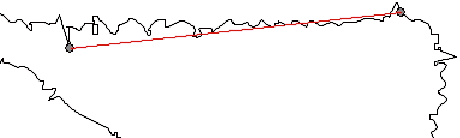
- Click Apply
 or double-click anywhere inside the design area.
or double-click anywhere inside the design area.