The Align Points tool straightens selected points along an alignment reference line.
The Alignment Points tab appears in DesignCentral.
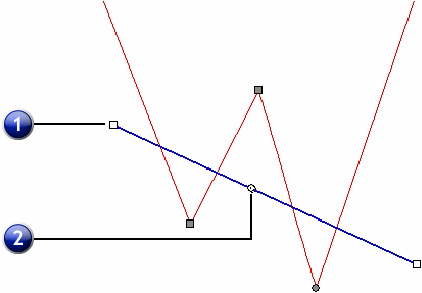
1. Reference Line |
2. Alignment Center |
You can also adjust the alignment reference line using the numeric fields in the DesignCentral Alignment Points tab.
Move Direction |
When Closest is selected, the points move to the alignment reference line using the shortest path. When Horizontal is selected, the points move horizontally to the reference line. When Vertical is selected, the points move vertically to the line. |
Alignment Center Location |
Specifies the X,Y coordinates of the Alignment Center on the alignment reference line. |
Alignment Angle |
Specifies the angle of the alignment reference line. |
Move Entire Path |
This option is only available when each of the selected points lies in a different path. When enabled, the entire path moves to the reference line. |
1. Selected Points |
|
Move Entire Path Disabled |
|
Move Entire Path Enabled |
|
Aligning points using vertical move direction |
|
|