![]() You may choose to print crop marks and information about the job along with any notes that you enter.
You may choose to print crop marks and information about the job along with any notes that you enter.
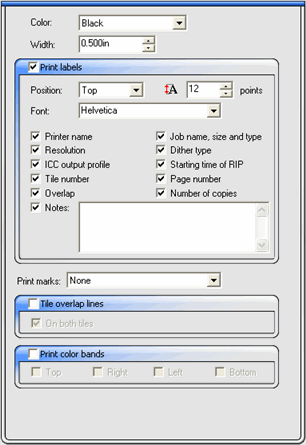
Color |
Select the ink that is used to print labels and marks. |
||
Width |
Sets the width of the labels. |
||
Print Labels |
Accesses label printing options. |
||
|
Position |
Selects where to print labels relative to the job. |
|
|
Font and Size |
Allows you to select a font and font size. |
|
|
Printer Name |
Prints your printer name on printout. |
|
|
Resolution |
Prints the resolutions settings on printout. |
|
|
ICC output profile |
Prints the ICC output profile used on the printout. |
|
|
Tile Number |
Prints the tile row and column number. |
|
|
Overlap |
Prints the overlap distance between tiles. |
|
|
Job name, size and type |
Prints the job name size and type on the printout. |
|
|
Dither type |
Prints the selected dither type on the printout. |
|
|
Starting time of RIP |
Prints the time that the RIP process started on printout. |
|
|
Page number |
Prints the page number for a multiple page file. |
|
|
Number of Copies |
Prints the number of copies made on printout. |
|
|
Notes |
Allows you to print a text note on printout. |
|
Print Marks |
Selects type of crop marks you want to use on printout. Only the crop mark supported by the output device will appear in the list. |
||
|
None |
No print marks will print. |
|
|
Vertical Mark |
The alignment marks print along the right-hand vertical edge of the job so that the job aligns in a cutter for virtual hybrid output. |
|
|
Horizontal Mark |
The alignment marks print along the lower horizontal edge of the job so that you can align the job in a cutter for virtual hybrid output. |
|
|
Vertical Corner Mark |
The alignment marks print outside the corners on the right-hand vertical edge of the job, so that you can align the job in a cutter for virtual hybrid output. |
|
|
Horizontal Corner Mark |
The alignment marks print outside the corners on the lower horizontal edge of the job so that you can align the job on a cutter for virtual hybrid output. |
|
|
Gerber Edge |
For virtual hybrid jobs using a Gerber cutter, the registration mark prints outside the lower right corner. |
|
|
Gerber Edge Center |
For virtual hybrid jobs using Gerber cutters, the registration mark prints in the center of the bottom edge. |
|
|
Fargo Impressa |
For hybrid jobs using Fargo Impressa cutters, the registration marks print along the right edge. |
|
|
Mimaki Mark |
For virtual hybrid jobs using Mimaki EX cutters, the registration marks print on each corner except the upper left. |
|
|
OPOS Mark |
For virtual hybrid jobs using Summagraphics cutters, the registration marks prints along the left and right edges. |
|
|
Crop Marks |
Crop marks print at the corners of the job to allow the job. |
|
|
Standard Marks |
The standard marks align color separations. These automatically turn on whenever color separations are output. |
|
|
Swatch |
Color swatches for each color of ink print around the job. |
|
|
Overlap Marks |
Overlap marks print to indicate how the tiles of a tiled job should overlap. |
|
|
Tonal Scale |
Color swatches containing blended CMY colors and a gray scale print around the job. |
|
|
Margin |
Marks print at the corners of the job to indicate its outside margins. |
|
|
Border |
A border prints around the outside edge of the job. |
|
Tile overlap lines |
Lines on tiles print to indicate where the edge of the overlap is. Use these to align the tiles. If you check On both tiles, the overlap lines appear on both tiles. If not, the overlap line only appears on the second tile. |
|
|
Print color bands |
Color bands print at the positions selected. |
|
|