![]() The Color Adjustment tab provides some basic tools to manually adjust the output color.
The Color Adjustment tab provides some basic tools to manually adjust the output color.
Each color channel is listed separately as a linearization curve that determines what percentage of coverage is used (output) for a specified percentage in the original image (input).
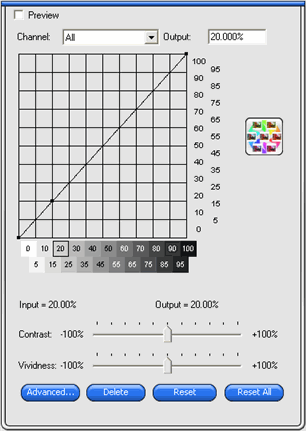
Preview |
Shows the changes in your color settings reflected in the preview pane. |
|
Channel |
Select the color channel you want to edit. |
|
Output |
The value for the point that is selected on the linearization curve.
|
|
Contrast |
Adjusts the amount of contrast in the image. This setting is only available when All color channels are selected. |
|
Vividness |
Adjusts the vividness of the image. Higher settings boost color saturation and brightness at the expense of color fidelity and detail. Lower settings decrease color saturation and brightness, but increase contrast. This setting is only available when All color channels are selected. Also, you must have an ICC profile selected in the Color Management tab. |
|
|
Click the Variations button to open the Variations dialog. See Working with Variations for more information. |
|
Advanced |
Click to edit the color settings in the image using a more advanced model.
This setting is only available when All color channels are selected. Also, you must have an ICC profile selected in the Color Management tab. |
|
|
Brightness |
Higher values make all colors in the image lighter in shade. Lower values darken the colors in the image. |
|
Global Hue |
This setting adjusts the overall hue of the picture. It can make the image bluish, or sepia-toned. For this setting, the range of values from -100% to +100% represents the spectrum of colors that you can apply to the image. |
|
Saturation |
Higher values increase the amount of color in the image, but can reduce the contrast and detail. Lower values reduce the amount of color. |
|
Reset |
Click to reset all sliders to their defaults. |
|
Click OK to accept changes and return to the Color Adjustment tab. |
|
Delete |
Deletes the selected point from the linearization curve. |
|
Reset |
Restores the values and settings for the current channel to its original states. |
|
Reset All |
Restores the values and settings for all channels to their original states. |
|