![]() The Layout tab controls how the job is positioned on the output media, what size it is and the layout of the output.
The Layout tab controls how the job is positioned on the output media, what size it is and the layout of the output.
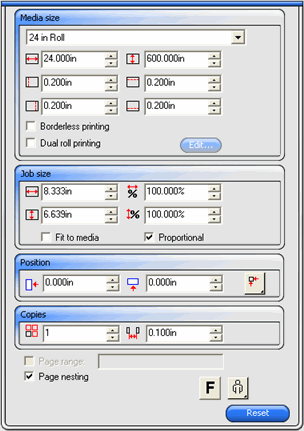
Media Size |
The size of the media loaded into your output device. Select from one of the preset sizes, or specify unique dimensions below. |
|||||
|
|
The width and height of the media. |
||||
|
|
The margins of the printable area. |
||||
|
When you specify a set of custom dimensions, it is automatically added to the list of preset sizes. |
|||||
|
Borderless printing |
Check to set the job dimensions to borderless (full-bleed) printing. Only media sizes that support borderless printing are listed. If you select a different media size, the job dimensions automatically adjust to match the new size. |
||||
|
Dual Roll Printing |
If your printer supports dual roll printing, check this option. See Using Dual Roll Printing with Nested Jobs for more information. |
||||
|
Edit |
Click this button to edit settings for Dual Roll Printing. |
||||
|
|
|
The width of the roll loaded on the left side of the printer. |
|||
|
|
|
The distance between the rolls mounted on printer. |
|||
|
|
|
The width of the roll loaded on the right side of the printer. |
|||
Job Size |
Editing these options allows you change the output size and orientation of the page. |
|||||
|
|
The width and height of the job. You can also change a job's size by selecting it in the Preview Area and dragging its handles. |
||||
|
|
The width and height of the job as a percentage of the original. |
||||
|
Fit to Media |
Scales the job proportionally so that it is as large as possible while still fitting within the printable area of the output media. |
||||
|
Proportional |
Increases or decreases width and height together to keep the original proportions intact. |
||||
Position |
Changes the position of the job on the media. |
|||||
|
|
The distance between the job and the right and bottom margins of the printable area. |
||||
|
|
Places the job at the specified distances from the lower and right edges of the printable area of the output media. |
||||
|
|
Centers the job along the width of the printable area. |
||||
|
|
Centers the job in the middle of the printable area. Only available for sheet material. |
||||
|
|
Places the job at the specified distances from the lower and left edges of the printable area of the output media. |
||||
|
The number of copies to be output. |
|||||
|
The amount of space between the various tiles, copies and/or nested jobs that are output as part of the job. |
|||||
Page Range |
Specifies the range of pages that are output for a multi-page job. Format is x-y. Also accepts "," to put in multiple ranges. |
|||||
|
Ex: |
5 |
Prints page 5. |
|||
|
|
2-5 |
Prints pages 2, 3, 4 and 5. |
|||
|
|
3, 5-10 |
Prints pages 3, 5, 6, 7, 8, 9 and 10. |
|||
Page Nesting |
Check to automatically nest pages, tiles and separations of the job. |
|||||
|
Flips the selected image on the vertical axis, so that the image is mirrored when printed. |
|||||
|
Rotates image on the media in 90-degree increments. Click the button until you achieve the desired orientation. You can also rotate a job in 90° increments by selecting it in the Preview Area and clicking its center rotation handle. |
|||||