Auto Serialization allows you to set a number of options to create serialized copies of text objects.
Original Object |
Copies created using Auto Serialization 1. Serialized Text. |
Every word of selected text appears in the Text Selection box on the right side of the Serialization-Layout dialog box.
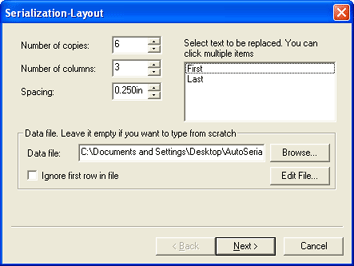
Auto Serialization Layout
To select multiple items, click on them.
Number of Copies |
Number of serialized copies to be created |
Number of Columns |
Number of columns containing the serialized text |
Column Spacing |
Spacing between columns of serialized text |
Row Spacing |
Spacing between rows of serialized text |
Data File |
Lets you specify a delimited data file to serialize. (Leave this field empty to enter text manually.) |
Browse |
Click to find a file to serialize. |
Edit File |
Select to edit the content of the file you want to serialize. |
Ignore first row in file |
Check to prevent the first row in the file from appearing in the serialized text. |
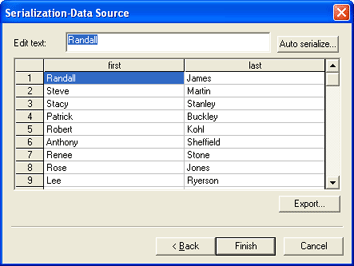
Auto Serialization Data Source
To move to the next field, press Tab, Enter, or left-click the desired field.
The Serialization dialog box appears.
Numeric |
Enter a positive or negative integer. |
Character |
Enter a character or group of characters. |
Start |
Enter a starting value according to the Type selected, Numeric or Character. |
Increment |
Specify the increment amount for the serial text. |